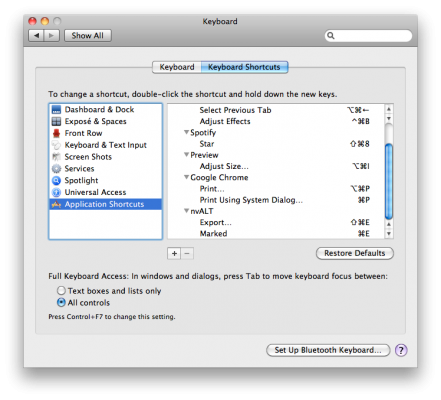Like any respectable .txt file geek on a Mac, I’m really into the apps nvALT and Marked. Since pretty much everything I type up these days is in Markdown format, there are many times throughout the day where I’m switching constantly between these apps to preview, and edit my documents.
While, the robust features that Marked ($3.99) provides when rendering your content in HTML are really nice, nvALT’s built-in Quicklook-style previews are more convenient in that they only take one quick keystroke to pop up. But there’s a way to get the best of both worlds! After a few quick tweaks in the “Keyboard” System Preference Pane, I can now use ⌘E to seamlessly switch between from viewing a document in nvALT and Marked!
I accomplish this in 3 steps.
-
Open up your System Preferences to the Keyboard Prefs. Then Select the “Keyboard Shortcuts” Tab.
-
First, we’ll need to unbind the Export command in nvALT. Click the [+] to Add a new shortcut. Then for the Menu Title, type: “Export…” (Notice the ellipses, not 3 periods). Change the Keyboard Shortcut to whatever you want. I used the common shortcut for “Export” commands, ⌘⇧E.1
-
Click the [+] again, but for this Menu Title have: “Marked” with the ⌘E shortcut.
Now, when you are in either app, you can switch back and forth between them with 1 keystroke.2
Workflow fixed!
-
You could also flip this around to use the ⌘⇧E shortcut instead of ⌘E by using this same method to unbind the respective command in Marked. ↩
-
After thinking about it a bit, I’m sure you could use some dedicated Keyboard Shortcut app like QuicKeys or QuickSilver to replicate the “hold control for preview” feature… ↩